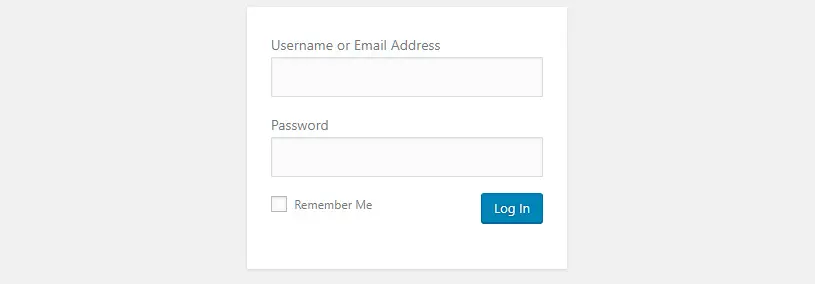If you are new to WordPress, one of the most sought-after queries is “How to login to admin dashboard?” or "What is WordPress login admin URL". It’s really easy to find the login URL of your website. In this article, I will show you how to find the login URL to WordPress Admin Dashboard.
Default WordPress Login URL
On default installation of WordPress, all you have to do is add /wp-admin/ or /wp-login.php after your site URL. For example, if your site URL is xyz.com, your default WordPress login URL is :
- https://www.xyz.com/wp-admin or
- https://www.xyz.com/wp-login.php
You have to use your username or email and password to log in to your WordPress admin.
Once you are logged in you will be redirected to the WordPress admin area.
Can’t log in to WordPress Admin Dashboard
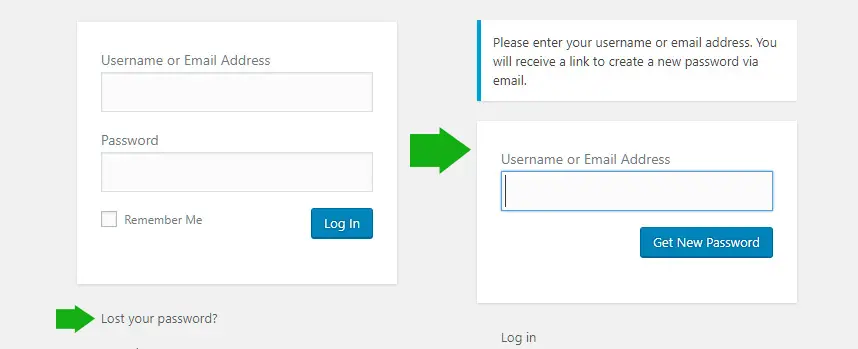
One of the main reasons you are getting errors while trying to log in to the WordPress login/admin area is the mismatched username and password.
If you are having login issues, you can reset your password using the link provided below the login form.
You simply have to provide your username or email, then an email is sent to you in your email address chosen during installation. You can go to the link and reset your password. For better security reasons, it’s advised to have a strong password.
Protecting your WordPress Login Area
Since all WordPress installations have the default WordPress Login URL, you must protect it.
For a user with malicious intent, it’s easy to guess your admin URL. So the top most important thing for any secured website is to make sure it is well protected.
As a WordPress Developer, one of the first precautions I take is to make sure WordPress Admin is well protected. I take several measures and hereby list some important points that will help to secure your login area.
Use strong username password combination
One of the most common causes of hacked WordPress websites is a simple username and password combination.
It’s mandatory to have a good username and password combination to make sure your admin area is protected. Use a strong password with a combination of numbers and symbols.
WordPress now generates strong passwords during installation. Please don’t use a simple password. Sooner or later, this might lead to a disaster.
One of the tools I normally use to generate strong passwords is Secure Password Generator.
Create a Custom WordPress Login URL
Hiding the WordPress Login URL would be one of my most critical aspects of protecting WordPress security.
WordPress admin URL is subject to relentless brute force attacks, as it is easy to guess. One way to encounter this is to change the WordPress login URL to a custom URL. My go-to plugin is iTheme Security Pro, which allows me to have a custom login URL along with several other functionalities that help me secure my WordPress admin URL.
Use Two-factor Authentications
Two-factor authentication is a process of adding an extra layer of security above the user name and password which requires a different form of verification, for example, authentication code sent to email or sms.
Adding Two-factor authentication, often referred to as 2FA is important for the following reasons:
- Adds enhanced security
- Helps protect against phishing attacks
- Reduced brute force attacks
- Blocks unauthorized access
- Again, my personal choice here is iTheme Security.
Limit Login Attempts
Brute force attacks are one of the most common ways used by hackers to get access to your website. Generally, hackers use username/password combinations to try to access the admin area over and over again.
There are several plugins to protect your website against brute force attacks by minimising the number of attempts to log in. One of my favourite plugins that does this is iThemes Security.
Select hosting with a good reputation
Selecting a good web host will allow you to sleep at night without the worry of your site or files being compromised.
A good secure web host will implement various reasons to protect your website and implement a good backup strategy in case your site is compromised. You can revert back your site to the latest working version. And they can investigate the causes of compromise if needed.
A good web host also implements a better firewall strategy minimising the access from wrong crowd with malicious intent to harm your website.
My advice is just don’t think of saving a few dollars and ruining your sleep. Pay good money if needed. Remember you will only get what you pay for.
Add SSL
SSL stands for Secure Socket Layer.
SSL provides an extra layer of security by providing a secured connection between browser and server and encrypting data that is shared between browser and server during the communication process.
Stay Updated
Stay updated! Update your WordPress Core and all plugins frequently.
Whenever there are any updates, it’s most likely that there are some security updates too. Don’t take your chances with the updates. Update ASAP and stay secure.
I hope this article has provided some idea about WordPress login and staying secure and safe. Please share this article if you find it helpful. This will encourage me to write more and cover more areas of WordPress in future.
WordPress Login FAQs
What is the URL for default WordPress admin login?
By default, you can login to your WordPress site by adding /wp-admin/ or /wp-login.php to your website URL. For example if your website is example.com you can login to your WordPress website using example.com/wp-admin/ or example.com/wp-login.php.
Is it possible to change or hide WordPress login URL?
Yes, it is possible to hide WordPress login URL. Easiest way will be to use a plugin to do so. My recommendation is iTheme Security. I would also suggest using 2FA - two factor authentication.
Why is my WordPress login URL not working?
If you can’t find the WordPress login URL, chances are you might have changed the URL. If your access isn’t working, you can easily reset it.