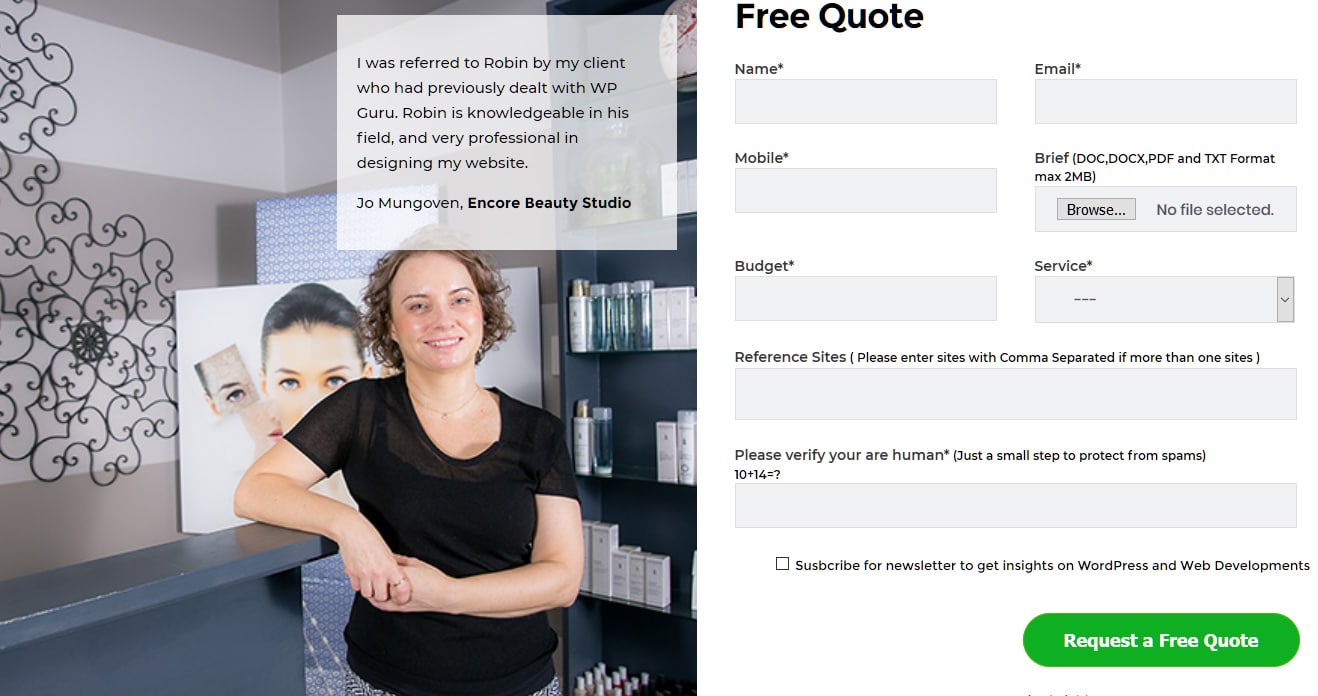| Pros | Cons |
|---|---|
| Easy to Use | Doesn’t support complex form |
| Easy to style (Front end) | Doesn’t support eCommerce |
| Easy to style (HTML Email Formats) | Doesn’t create record automatically without extension |
Contact Form 7 is one of the most popular WordPress Plugins that help you create and manage multiple Contact Forms with ease. It's been installed more than 5 Million times, and have ratings of 4.1(out of 1,641 ratings). It’s well maintained, well documented, widely supported and backed by the WordPress community and is really easy to use. As a WordPress Developer, this is one of the most used plugins in my WordPress projects.
If you are looking for a free WordPress Contact Form to add simple contact forms on your website that does its job, Contact Form 7 is a no brainer.
Installing and Activating Contact From 7
As of precaution, its best advised making sure that you do have updated backup before you do any modification on the website. So make sure you do have a backup before you add any plugins.
Follow these steps to install and activate Contact Form 7 from your WordPress Admin.
- Go to Add Plugins Section
- Search for Contact Form 7
- Install and
- Activate
Using Contact from 7 in your theme
After installing Contact Form 7 and activating it, you can start using the plugin.
Follow these steps:
- Go to Contact > Add New
- Generate the Contact Form as shown – I am using only two fields here for the demo your-name and your-email fields
- Copy the shortcode generate on the page you want to use.
- The output will be something like this based on your theme’s look and feel
Pro Tips 1 - Make sure you have added needed WordPress Hooks
If you are building a custom WordPress theme and for any reason, the form isn’t working, make sure of the following:
- You have added wp_head() in the header.php
- You have added wp_footer in the footer.php
Pro Tips 2 – Using Contact Form 7 via do_shortcode method
In order to add Contact Form 7 in your custom theme, you can use do_shortcode
In our form above we cha use like this:
<?php echo do_shortcode ('contact form generated code');?>
Pro Tips 3 – Various Fields available
Contact Form 7 allows you to add various fields such as checkboxes, radio buttons, quiz, etc to name few. Just play around with the dashboard to insert the options.
Upon successful addition, you can configure the email to send you these fields attached in your email.
Cpanel Configurations
Sometimes Contact Form 7 shows an error or the form isn’t submitted when cPanel configuration isn’t right.
To make sure that Contact Form 7 works as expected make sure your mail configuration is set to ….
- Go to Email Routing option in Cpanel
- Change Email Routing option to Remote Mail Exchanger
Setting Up Mail configuration for Contact Form 7
Contact Form 7 provides easy to configure the dashboard to configure mail option.
You can change various labels and email headers such as:
- Receiver email address
- Subject Line of Email
- Message Body etc
Contact Form 7 also provides options to add advanced modifications such as
Sending HTML format emails
- Adding attachments
- Adding various Additional headers such as CC, BCC emails
I will discuss advanced contact form 7 configuration in the next blog post
Conclusion
Contact Form 7 is a brilliant solution if you are looking to add simple forms on your website. It's easy to configure and style. It might not have all built in functionalities for robust form, but as mentioned if you are looking to add simple forms and have more control on design and output of email, Contact Form 7 is a gem.